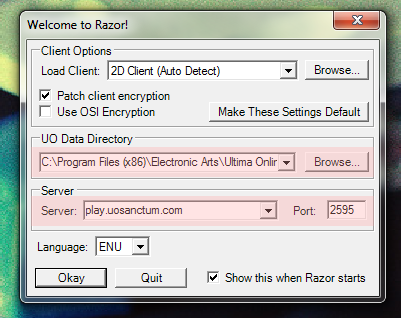Installing Ultima Online and Connecting:
STEP ONE:
Create a new directory of Ultima Online.
Sanctum utilizes a brand new map we’ve crafted from scratch as well as new art. This will require you to overwrite existing UO files with Sanctum’s in order to view everything. If you play another shard we recommend installing an entirely new UO directory on your computer; you can easily point Razor to the appropriate UO directory with your Sanctum installation to login to our shard and if you choose to login to a different one, simply point it to your old directory.
- The easiest way to create a new installation of Ultima Online is to simply just copy and paste all of your UO files. It’s really that easy!
You must however be running the appropriate client version of Ultima Online.
To check what client you’re running, simply run Razor and have it launch UO as it normally would; at the bottom of the UO intro screen where you input your username and password there will be a client number.
- Sanctum will NOT work for client versions above 7.0.24.0
- Sanctum will NOT work for client versions below 7.0.10.3
Need to download Ultima Online?
If you do not have Ultima Online, or do not have the proper version of UO already installed to copy (you can check what version it is when you first open UO; it displays it at the bottom below your username and password bars) you have two options.
OPTION 1: Download the Sanctum Bundle Torrent
- Download Sanctum Torrent Bundle
(Note: To use this link you must have a bitTorrent client such as uTorrent.)
This torrent bundle includes the following files:
- Ultima Online – already fully extracted with our files (so no need to install Ultima Online) so all you have to do is run Razor and log-in to play!
- Razor – the program utilized to log-in to Sanctum as well as a powerful utility to improve game-play. You will need to run the program to install it before connecting.
- UO Auto-Map – a mapping program utilized to better navigate the world. A large majority of custom labeling for our map has been added.
OPTION 2: Download and install the client from a 3rd party host, such as Shacknews.Com:
-
- Do not upgrade this client!
This file, without updating, will install client 7.0.10.3; allowing it to patch and upgrade will prevent it from working properly.
STEP TWO:
Install Razor
- This is a program that not only serves to launch and connect your client to our shard, but it adds a great deal of depth and ease to playing Ultima Online (such as macros, hot keys, etc).
- If you do not have Razor you may download it here: https://www.runuo.com/files/razor/Razor_Latest.exe
STEP THREE:
Download Sanctum’s custom map and files!
- Visit the following link to download each file individually or all at once as a .RAR file:
Sanctum Manual Patch Files: https://uosanctum.com/information/join/sanctum-files
- If your Electronic Arts or Ultima Online folder has the box checked as depicted in the picture below – UN-CHECK IT!
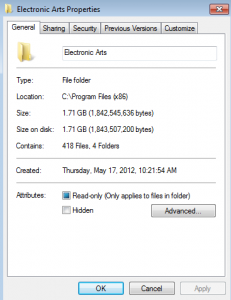 STEP FOUR:
STEP FOUR:
Before you launch Razor to log-in to Sanctum, we recommend you do the following to potentially improve the way your client runs and functions. It is not required, but usually a good idea. Without doing this you may have issues connecting and/or periodic client freeze issues that can be a nuisance.
- If running Windows 7, turn off the Aero theme (which makes titlebars transparent). Aero themes are the source of a frequent “whitescreen” freeze changing windows. To do this, right click on your desktop background > Personalize > Select one of the “Basic and High Contrast” themes.
- Set client.exe in your Ultima Online directory to run in Windows XP Services Pack 3 compatibility mode and always run as an administrator. To do this go into your Ultima Online folder and right click on client.exe, select “Properties” from the menu.
- Select the Compatibility tab at the top and check the boxes to “Run program in compatibility mode for” and select Windows XP Service Pack 3 if it is not already done so. Then, at the bottom, select “Run this program as an administrator“.
- You will also need to run Razor as an administrator.
- Complete the same process on the Razor.exe to allow Razor to always run as administrator.
- You may also simply right click on Razor and select “Run as administrator” when you go to launch, but this can be tedious for some rather than just simply setting the program to always run this way.
Simply run Razor and Change the following settings in the Razor startup screen:
Client Options:
Load Client: <browse to wherever you put the Sanctum client.exe file> e.g. C:/Sanctum Bundle/Ultima Online Classic/client.exe
UO Data Directory:
<browse to the folder containing client.exe> e.g. C:/Sanctum Bundle/Ultima Online Classic
Server: play.uosanctum.com Port: 2595